iPhone 4 Home Button
My iPhone 4 is now 18 months old, and it’s Home button is starting to feel the strain. These buttons have been used much more than originally intended, with the new multitasking required double-presses, not to mention access to the camera etc. So basically , it is wearing out.
The phone is out of warranty and there is no way I am going to pay for an expensive repair when my current phone contract will expire later this year, and hopefully the iPhone 5 will be ready for me then. And a cheap repair or DIY is too risky.
I saw a post comparing the physical structure of the home buttons on iPhone 4 & 4S. Unfortunately I cannot find the link now, but it showed that the actual hardware has been made a lot more robust since the iPhone 4 was released, so this should only be a short term issue.
I read a article suggesting the use of WD-40 for a mis-behaving Home button. This is a TERRIBLE idea! Do not spray a penetrating oil into your expensive electronic device. For starters, it don’t believe it is a friction problem - I think the mechanism is just wearing out.
Some people recommend recalibrating the Home button as shown in this post from idownloadblog.com . I am a bit sceptical about this. I tried it, but I can’t see that it did anything. Maybe if your problem is software rather than hardware, then it will do some good. Anyway, unlike the WD-40 trick, it can’t do any harm.
Finally, on to the workaround. If your iPhone button is really unreliable, but you are not ready to repair or upgrade, then you can use the Accessibility tools to get a software Home button on the screen.
Go to Settings - General - Accessibility. Scroll down to “Physical & Motor”. Turn on AssistiveTouch.
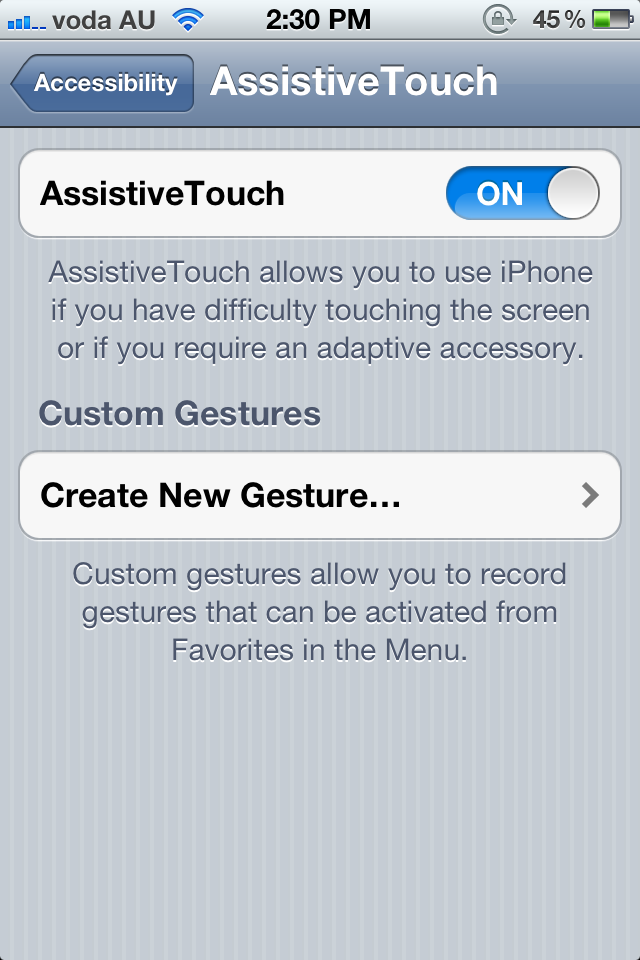
When you back out of Settings, you will see a white blob somewhere on your screen. This can be dragged to any location around the edge of the screen, so you can always move it out of the way in any app.

Tapping on the white blob gives you an overlay view with four options, one of which is Home. Tapping this is exactly the same as pressing the physical Home button. So with this and the power button, you can do everything, even if the Home button stops working completely.
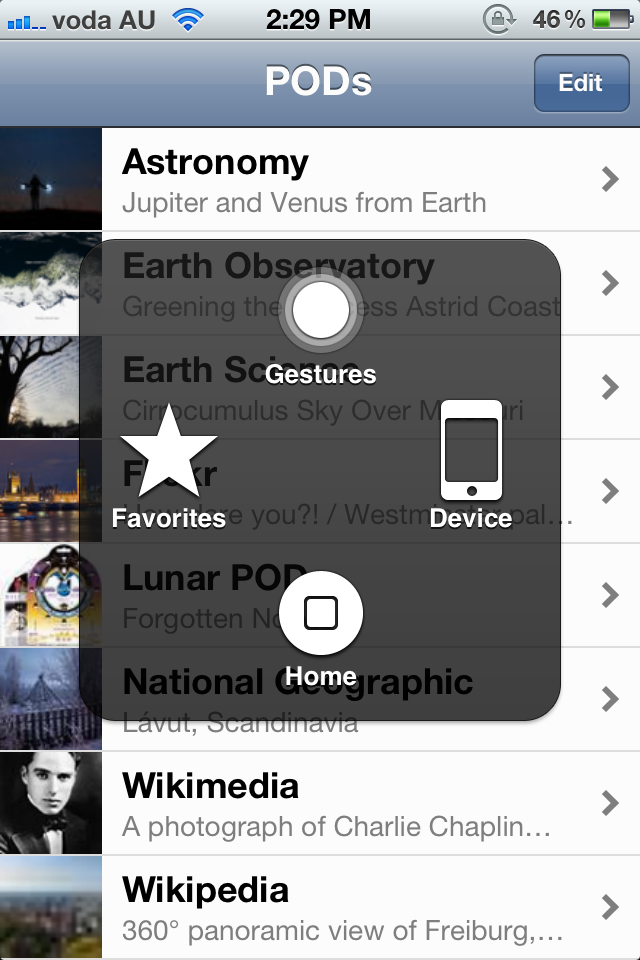
Thanks to Tom at our local Apple Store (Robina, Queensland, Australia) for this tip.